OBD2 Flash Tuning Interface - (Smartphone Version)
Our OBD2 Flash Tuning Interface is available in both PC and Smartphone versions, and both support tuning directly from a smartphone — eliminating the need for a Windows-based computer.
Begin by downloading the TDN app on your device from Android or iOS, and sign up using the same email address associated with your purchase.
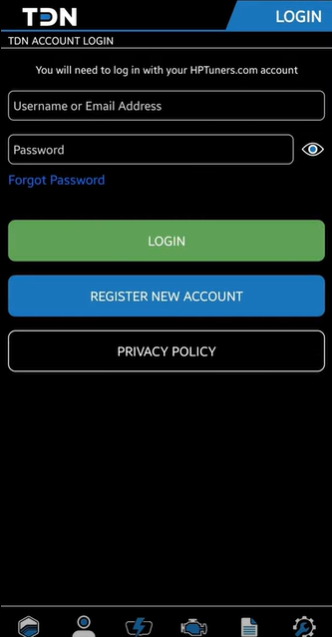
After creating your account, open the TDN app. It will prompt you to join a tuner using an Invite Code.
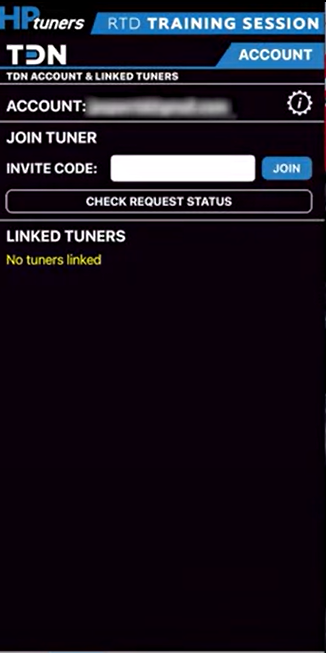
Enter our Invite Code here: DZBT-9593
Once connected, launch the TDN app and tap on the “Tools” icon located in the bottom right. Then choose the second item on the list: MPVI/RTD Setup.
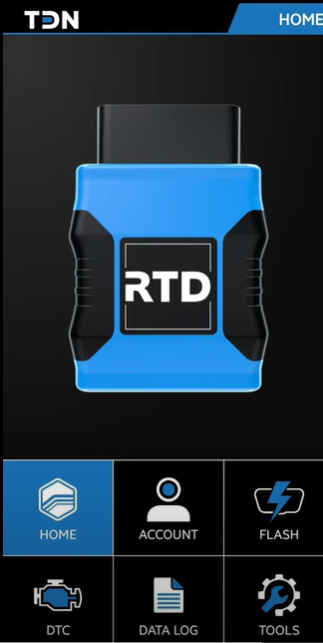
Follow the step-by-step instructions on your screen to connect your smartphone with the tuning hardware. Keep your vehicle on a battery charger throughout this setup process.
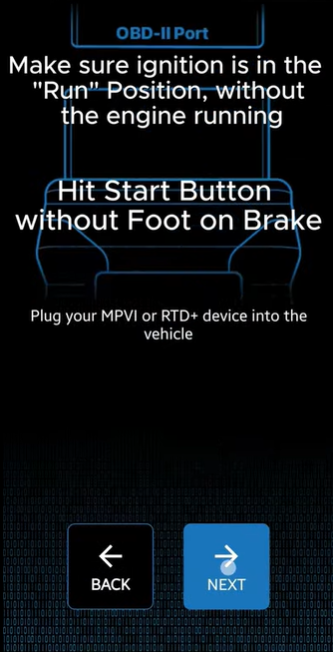
The pairing process may take around 10 minutes. Once complete, you’ll see a confirmation screen like the one below.
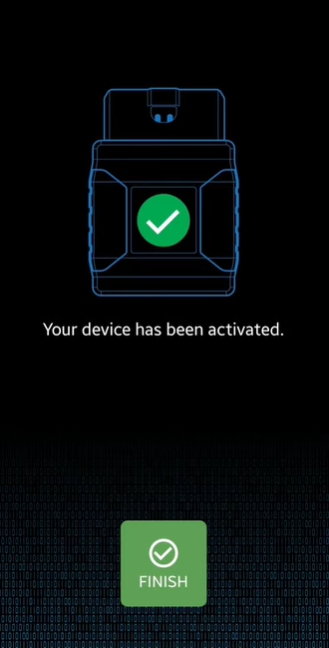
After setup, return to the home page and select “Flash.”
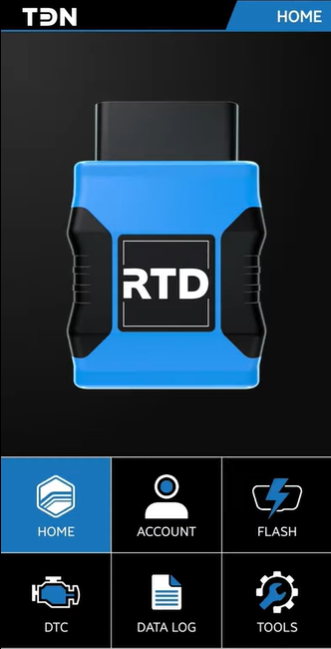
Tap on “Read Vehicle” and follow the instructions as they appear.
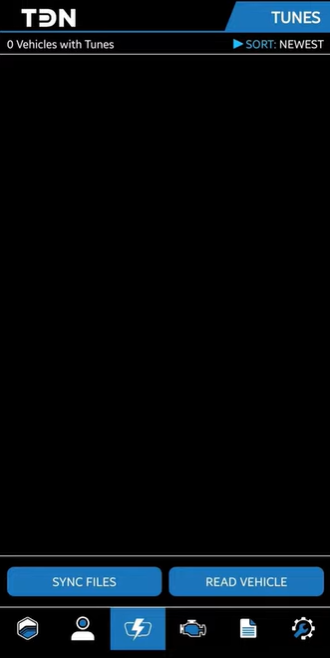
While your vehicle is being read, you may notice warning lights or messages on your dashboard. This is normal. Avoid interacting with the vehicle — do not open doors, disconnect power, or interrupt the process.
Once the reading finishes, the stock tune file will automatically be uploaded to our Tuning Team via the app. If successful, you’ll see a green checkmark beside the file. If your internet is unstable, a blue “retry” icon will appear — reconnect to stable internet and press “Sync Files.”
After receiving your stock read, our team will process your tune within 1–3 business days. You’ll receive a confirmation email sent to the address used during TDN registration once the tune is ready.
When the tune is linked to your interface, it will appear in the Flash menu within the app.
